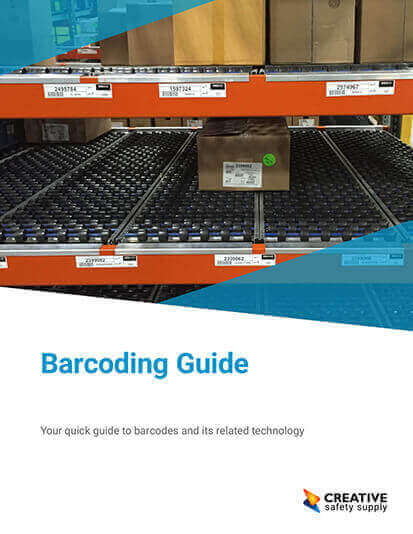Barcodes have become a ubiquitous tool for efficient inventory management and data tracking, and many often wonder what the "best" free barcode generator is. Many barcodes can be created using a simple online barcode generator. But if you prefer to use Excel, the option is available to you, if you're willing to go through a few extra steps. Generating barcodes directly within your spreadsheets can also streamline processes and enhance organization. This guide will walk you through the process of generating barcodes in Excel, offering a step-by-step approach to help you harness this powerful feature.
Steps to Generate Barcodes in Excel:
Install a Barcode Font: To create barcodes, you'll need a barcode font installed on your system. Numerous free and paid options are available online. After downloading and installing the font, restart Excel for it to become accessible.
Enter Data: In an Excel cell, enter the data you want to encode into a barcode. This is how you generate barcodes from numbers, IDs, or any relevant information.
Select the Cell and Apply Barcode Font: Highlight the cell with the data, and from the font dropdown menu, select the installed barcode font. The data will instantly transform into a barcode.
Adjust Font Size and Alignment: Resize the cell to ensure the entire barcode is visible. You might also need to adjust font size to achieve the desired barcode dimensions. Align the cell's content as needed.
Test and Verify: After generating the barcode, use a barcode scanner or a mobile app to scan and verify its accuracy. Ensure that the encoded data matches your input.
Generating barcodes in Excel offers a convenient and cost-effective solution for businesses seeking efficient data management. By following these steps, you can harness the capabilities of Excel to create accurate and reliable barcodes, facilitating smoother inventory tracking and data organization. Excel's user-friendly interface, combined with the power of barcode fonts, makes it a valuable tool for businesses of all sizes.
Incorporating barcodes into your Excel workflow can save time and reduce errors. Remember that while this method is suitable for basic barcode needs, more advanced applications might require dedicated barcode software or integrations. Regardless, Excel's functionality provides a solid foundation for creating barcodes without the need for additional software expenses.
Similar Questions
- Can Microsoft Word Generate Barcodes?
- How to Generate a Data Matrix Barcode?
- How do I Generate a Barcode from a Number?
- How to Generate Random Barcodes?
- How to Generate a Product Barcode?
- How are Barcodes Generated?
- Can I scan a Barcode from a Photo?
- What is the Best Free Barcode Generator?
- What is the best way to generate and print barcodes?